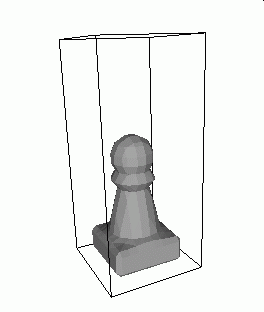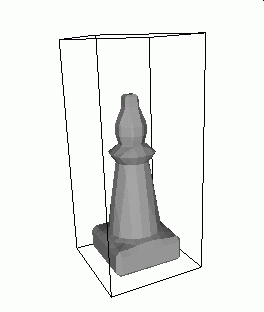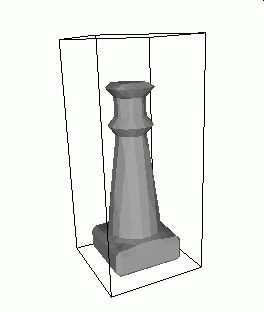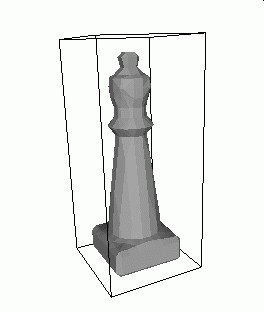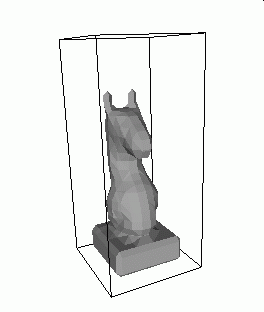- New Workspace: 12 x 26 x 12
- New Box Brush: 10 x 5 x 10
- Move to 1,0,1
- Add Brush (Creates the base)
- New Cone Brush: 10 x 18 x 10
- Move to 1,3,1
- Add Brush (Creates the body)
- New Ellipsoid Brush: 8 x 3 x 8
- Move to 2,15,2
- Add Brush (Creates the collar)
- New Cylinder Brush: 6 x 6 x 6
- Move to 3,16,3
- Subtract Brush (Clears the head region)
- Add Brush (Creates the head)
- New Cone Brush: 8 x 6 x 8
- Move to 2,17,2
- Rotate X-axis
- Rotate X-axis (Points the cone down)
- Add Brush (Creates the crown)
- New Cone Brush: 4 x 4 x 4
- Move to 4,21,4
- Rotate X-axis
- Rotate X-axis (Points the cone down)
- Add Brush (Creates the peak of the crown)
|
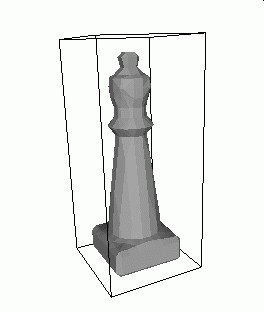
|